Nowadays, an iTunes backup is a common information storage a mobile forensics examiner deals with during iOS device investigations. As you know, such backups can be encrypted or unencrypted, and can be found on suspect’s computer drive or be the result of a logical data extraction via your favorite mobile forensics suite or iTunes.
If a backup is made by iTunes, it can be found in the following folders:
- Mac: ~/Library/Application Support/MobileSync/Backup/
- Windows XP: \Documents and Settings\<username>\Application Data\Apple Computer\MobileSync\Backup\
- Windows Vista, Windows 7, Windows 8 and Windows 10: \Users\<username>\AppData\Roaming\Apple Computer\MobileSync\Backup\
In these folders, a mobile forensics examiner will find a subfolder with name which is equivalent to the device’s Unique Device Identifier (UDID) – a 40 character long string:

Figure 1. Windows 10 iTunes backup folder
Four standard files can be found inside the folders:
- Info.plist – stores data about the backed-up device, including its phone number, ICCID, IMEI, etc.
- Manifest.mdbd – stores info about backed up files: domain, path, file size, MAC times, etc.
- Manifest.plist – stores info about the content of the backup, for example, the list of applications installed on the device.
- Status.plist – stores info about the process of backing up – was it successful or not.
The folder also contains the files themselves, but their names are created by a SHA-1 hash of their name, along with their path and domain:

Figure 2. Four standard files and some of the backed-up files
Of course, such backups can be imported in your favorite mobile forensics suite, for example, Oxygen Forensic Analyst, and be successfully parsed, but we are going to show you how to examine them manually with a free tool called iPhone Analyzer.
If your iTunes backup is stored in the standard folder, this tool finds it automatically:

Figure 3. iPhone Analyzer start window
To start the analysis choose the backup and click Analyze IPhone Backup >>>. Next, the pop-up windows will show you information about the iPhone and files:

Figure 4. iPhone Analyzer main window
The Bookmarks pane allows an examiner to automatically extract information about Address Book, Location Map, Voicemail, Messages, Calls, etc. For an in-depth manual analysis, you should use the File System pane:

Figure 5. File System pane
The tool has built-in SQLite-, Hex- and Plist-viewers. It’s important to note that the SQLite-viewer allows a mobile forensics examiner to extract deleted fragments from databases: to do it, choose Deleted Fragments while examining a SQLITE file.
As you can see, iPhone Analyzer is a quite powerful tool for iTunes backups forensic examinations, especially if you prefer manual analysis. So, if you need a free tool for iOS forensics, this could be a good choice.
About the authors:
Interests: Computer, Cell Phone & Chip-Off Forensics
Interests: iOS forensics, Android forensics, Mac OS X forensics, Windows forensics, Linux forensics


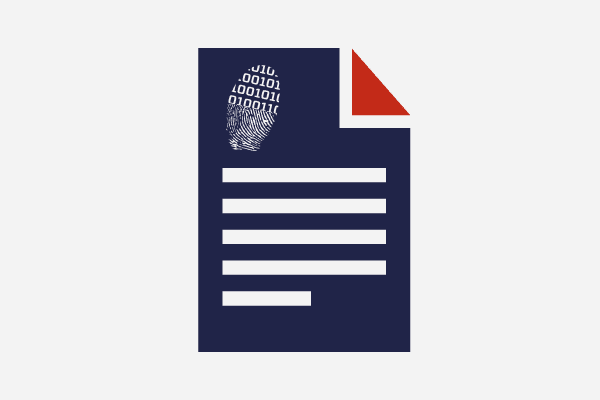

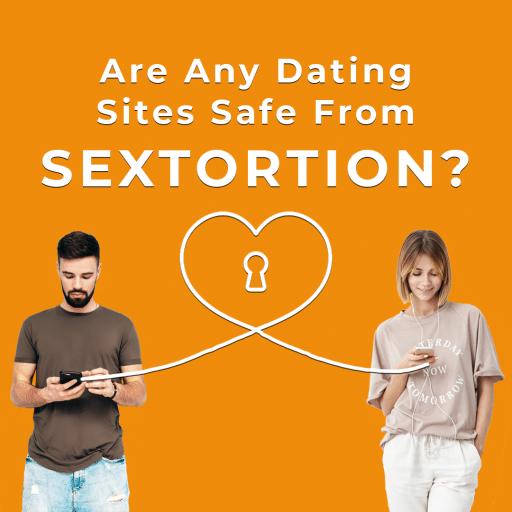
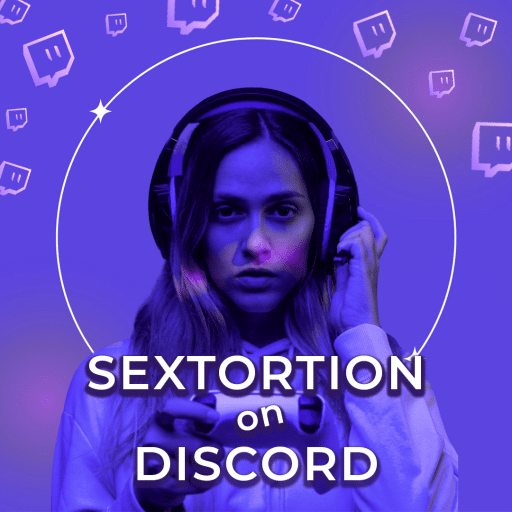
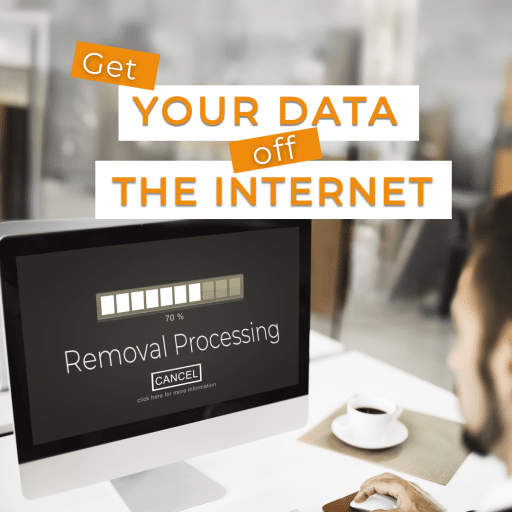
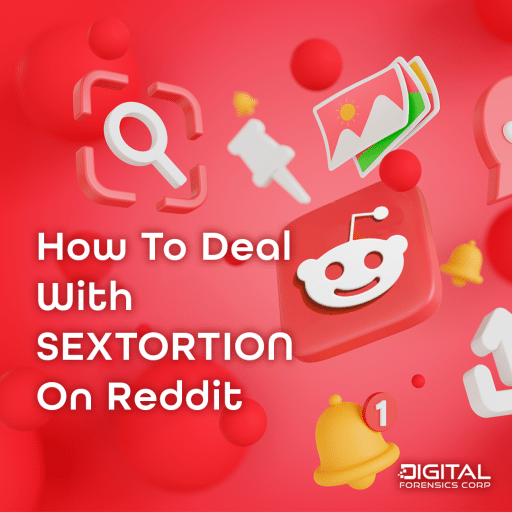
Comments are closed.