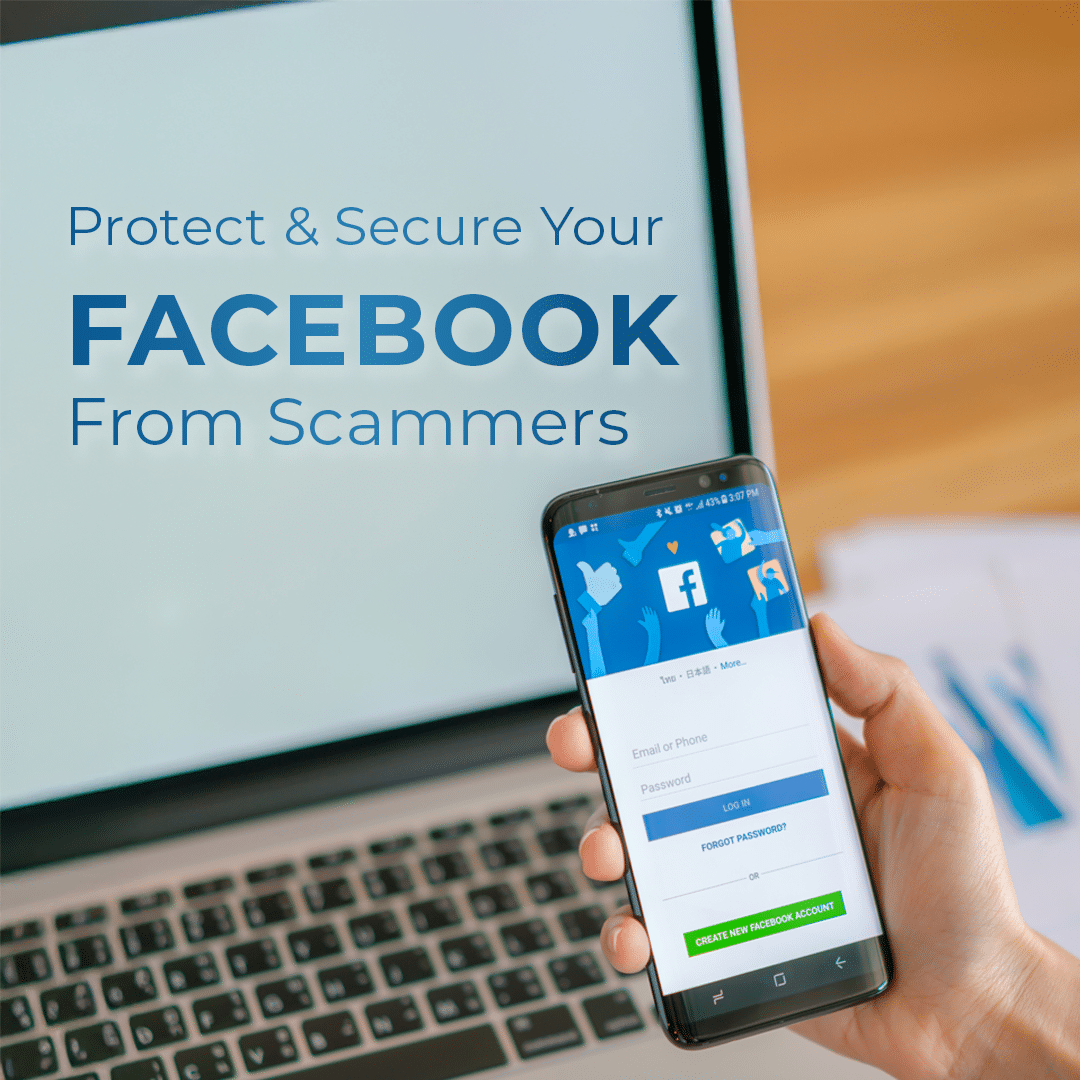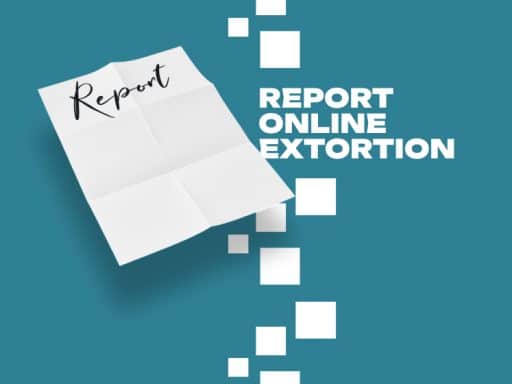With the anonymous nature of social media and over three billion users(1), Facebook is one of the first places constantly targeted by cybercriminals. Think of it as digital fishing with a giant net. Cybercriminals cast their reach wide, pulling in all the user data they can find.
Facebook encourages users to share as much information about themselves as possible. However, the more the platform knows, the more vulnerable you become to cyberattacks, including phishing, blackmail, impersonation, and sextortion. Taking steps to secure your Facebook profile can help prevent you from falling victim to these scams. Remember to stay safe by being cautious with the information you allow strangers to see.
Steps to Lock Down Your Profile
Have you seen this blue icon on someone’s profile? This means the user has locked their profile to show a limited view of their content to people that are not friends. Taking this step is one of the most effective ways to stop Facebook blackmail before it begins. Here is how to lock your Facebook profile:
- Go to your Facebook profile
- Click the three horizontal dots in the upper-right corner
- Select “Lock profile” and confirm. Once you confirm, your content and information will immediately be locked to everyone except your friends.
Please note that this features is currently unavailable, as of January 2025, to users in the United States and Canada. If you are in one of these countries are are looking for steps to keep your profile and you information safe on the Facebook app, you can set up your privacy settings to achieve a some of the benefits of profile locking.
Using Privacy Settings to Secure Your Account
If you’re unable to lock your Facebook profile due to your location in the US, Canada, or other major country, you can take these six steps in your privacy settings to achieve a similar level of protection. Here are the key actions you can take:
Limit Who Can See Your Posts
- Go to Settings > Privacy.
- Under Your Activity, adjust the Who can see your future posts? setting to Friends or Only Me if you want to limit who can view your posts.
- You can also Limit the audience for posts you’ve shared with by selecting Limit Past Posts. This will restrict visibility on older posts.
Adjust Who Can See Your Friends List
- Go to Settings > Privacy > How People Find and Contact You.
- Set Who can see your friends list? to Only Me or Friends to keep your connections private.
Manage Who Can Send You Friend Requests
- In Settings > Privacy, under How People Find and Contact You, set Who can send you friend requests? to Friends of Friends to reduce unwanted friend requests.
Control Who Can Look You Up
- In Settings > Privacy, adjust the following:
- Who can look you up using the email address you provided? Set to Friends or Only Me.
- Who can look you up using the phone number you provided? Set to Friends or Only Me.
- Do you want search engines outside of Facebook to link to your profile? Turn this off to prevent your profile from appearing in search engine results.
Review Your Profile and Tagging Settings
- Go to Settings > Profile and Tagging.
- Set Who can post on your profile? to Only Me or Friends.
- Adjust Who can see what others post on your profile? to Only Me or Friends to limit visibility of tagged content.
Limit Apps and Websites Access
- Go to Settings > Apps and Websites and remove any apps you no longer use or trust. You can also limit which information these apps can access.
By following these steps, you can significantly enhance your privacy on Facebook, even without the ability to lock your profile. Let me know if you need further clarification on any of these settings!
Does Facebook Two-Factor Authentication (2FA) work?
Yes, two-factor authentication is one of the most efficient methods to protect your accounts from cyberattacks, identity theft, and social media blackmail. You can confirm your identity with a security code via SMS or an authentication app such as Google or Microsoft Authenticator.
To enable 2FA on Facebook follow these instructions:
- Go to Settings
- Tap Accounts Center and then Password & Security
- Scroll down and tap Use two-factor authentication
- Choose the security method you want to add
- Follow the on-screen instructions
Additional Facebook Security Settings You Should Consider
With recent updates, Facebook has added more safety features and settings to protect their user’s privacy and avoid fake Facebook accounts. These are some of Facebook’s best privacy settings you should enable:
- Facebook’s Profile Picture Guard: This feature prevents your image from being downloaded or screenshotted without your consent. To activate it, you must first have your profile locked. Once you have done so, click on your photo and select “Turn On Profile Picture Guard.”(2)
- Login alerts: Facebook will notify you when someone logs in to your account from an unrecognized device, browser, or location.
We Suggest Removing Certain Personal Information From Your Profile.
Besides all the security measures mentioned above, you should also implement security practices by yourself, such as:
- Disable third-party apps connected to your Facebook account
- Remove any payment methods associated with your account.
- Limit the personal information you share, especially information like your phone number, home address, hometown, and family members. This information can be used against you to increase the intensity of certain threats, especially in cases of online blackmail and sextortion.
Recognizing Common Scammer Techniques
Setting proper security doesn’t guarantee your safety from scammers on Facebook. These cybercriminals use various techniques such as sending requests for money, post for free items, or other opportunities. However, they all have one thing in common: they exploit the platform’s features to prey on your needs or desires to get you engaged with them and steal your money. Understanding these techniques is essential to prevent Facebook blackmail and other forms of cyber extortion:
- Charity scams: Scammers may use fake GoFundMe campaigns to post them, pretending to be people diagnosed with cancer or recovering from a terrible accident and asking for help with medical bills.
- Facebook Marketplace scams: Some of these scams may only slightly affect your wallet. Others may result in compromised accounts or identity theft.
- Spoofing attacks: These attacks are becoming more common. It’s too easy for hackers to find a person’s password and break into their account. They’ll impersonate the victim and extort their contacts for money or other “gifts”.
- Romance scams: Romance scams on Facebook are still one of the most lucrative scams that cybercriminals can run on the platform. Using a fraudulent account with stolen images and a bogus profile, they’ll create relationships with multiple victims. Over time, their goal is to manipulate these victims into sending money. In 2023, romance scams were responsible for $1.14 billion in losses, with the median loss per victim reaching $2,000(3).
Reporting Scammers To Facebook Administrators
Facebook uses a bot feature that allows it’s users to submit reports for all types of activities that violate their terms and conditions(4). Upon receiving a report, they may restrict the scammer’s account, frustrating their exploits. Their team will contact you once they have a resolution or updates about your case. You can also read our steps on How to report Facebook Blackmail.
What Happens If Your Account Is Compromised
If you suspect someone hacked your account but can still sign in, go to the Settings & Privacy page to change your password. Then, check where you’re logged in, and report the incident to Facebook.
In the case you’ve been locked out of your account, it will be a bit troublesome to recover it. But here are the most effective steps you can take to get your account back:
- Check to see if any of your devices can still open your Facebook page without logging you out first.
- If you can’t log in, visit facebook.com/login/identity and submit your account information.
- Facebook will change the email address associated with your account and send you a link to reset your password
- Once you can access your account, go straight into the Settings & Privacy menu. Set up a recovery email address and update your contact information.
- Finally, follow all the steps mentioned above to lock down and secure your profile.
Additional Safety Tips From Digital Forensics Corp.
If you receive an unexpected message or friend request, do your research before accepting. Implementing security best practices and frequently reviewing your privacy settings will help you stay safe and protected.
If your Facebook or any other social media account has been hacked and the threats don’t stop, contact our Blackmail Helpline. One of our cybersecurity experts will guide you through the next steps to minimize the risk of your exposure and stop the threats.
Resources:
- https://investor.atmeta.com/investor-news/press-release-details/2024/Meta-Reports-Third-Quarter-2024-Results/default.aspx
- https://www.redsocial.com/blog/how-to-turn-on-facebook-profile-picture-guard-for-extra-privacy/
- https://www.ftc.gov/business-guidance/blog/2024/02/love-stinks-when-scammer-involved
- https://www.facebook.com/help/477434105621119
DISCLAIMER: THIS POST IS FOR INFORMATIONAL PURPOSES ONLY AND IS NOT TO BE CONSIDERED LEGAL ADVICE ON ANY SUBJECT MATTER. DIGITAL FORENSICS CORP. IS NOT A LAWFIRM AND DOES NOT PROVIDE LEGAL ADVICE OR SERVICES. By viewing posts, the reader understands there is no attorney-client relationship, the post should not be used as a substitute for legal advice from a licensed professional attorney, and readers are urged to consult their own legal counsel on any specific legal questions concerning a specific situation.