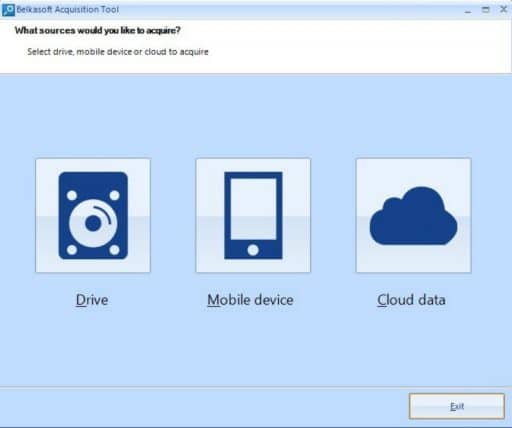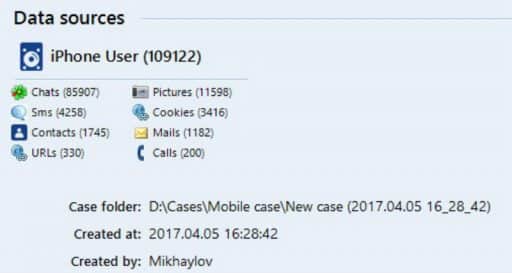Filippo Valsorda published an article on how to install and un-encrypt hard drives on Macs.
FileVault 2 is a disk encryption system from MacOS that locks the disk with all users’ passwords. FileVault 2 can also be used to encrypt external drives. There are two simple ways to encrypt a disk using FileVault 2:
1. Fresh installation, that is, when the system starts, press ⌘-Р and select Disk Utility. Then select the Macintosh HD partition and the Mac OS Extended (Journaled, Encrypted) format.
2. If the MacOS system is already installed without encryption. First you need to boot from an external drive using Carbon Copy Cloner. After downloading to an external drive, open the Finder.
In addition to these methods, Filippo talks about Existing encrypted macOS. If you are interested in his article, you can follow him on Twitter.