The next typical task of Cloud Forensics is the acquisition of a web based email account such as a Gmail account, an Yahoo account, a Hotmail account, etc. Of course, you can use Cloud Extractor (Oxygen) or Cloud Analyzer (Cellebrite). However, these tools are chargeable and not always available for an examiner. This article will tell you how to acquire a Gmail account with Thunderbird.
Installing Thunderbird
Go to the site of this tool (https://www.thunderbird.net/en-US/) and click the big green button ‘Free Download’.
Double click on the downloaded file. After running the tool, you will see a welcome screen. Click the ‘Next’ button.
Check the box next to the label ‘Standard’ on the next window. Also, you put a tick on “Use Thunderbird as my default mail applications”. Click the ‘Next’ button.
Set the location on the next window -this is where Thunderbird will be installed. Click the ‘Install’ button.
Configuring Thunderbird and extracting emails
After the installation is complete, double-click the Thunderbird icon.
Close the ‘System Integration’ window that appears when you start the program. In the ‘Welcome to Thunderbird’ window, click on the ‘Skip this and use my existing email’ button.
Enter in the ‘Mail Account Setup’ window:
In the field ‘Yourname:’ – the first and second names of the account’s owner.
In the field ‘Email address:’ – email address.
In the field ‘Password:’ the password of the email account.
Click the ‘Continue’ button.
After that, the program will check availability and download the profile of this mail server. If the mail server is not known, the settings of this mail server can be set manually. Select ‘POP3’. Click the ‘Done’ button.
At this stage, Thunderbird will check the validity of the entered information in the ‘Email address’ and ‘Password’ fields. If the email account is protected by two-factor authentication, a web browser window will open, which will prompt you to undergo additional user authentication.
After authentication, the process of downloading letters from Gmail account to the local copy will begin. At the end of the download, a local copy of the extracted messages can be found by Path: C: \ Users \% USERPROFILE% \ AppData \ Roaming \ Thunderbird \ Profiles \ pv1fwkav.default \ ImapMail \ imap.gmail.com
This folder can be processed with AXIOM, and extract emails from these local files.
Conclusion
This article has reviewed how to acquire an email account with Thunderbird. As an example, it was shown how to acquire a Gmail account. It is necessary to be careful and study Thunderbird’s manual thoroughly. Incorrect settings of Thunderbird can lead to the removal of emails from the investigated web based email account.
Happy forensicating!
About the authors
Oleg Skulkin, GCFA, MCFE, ACE, is a DFIR enthusional (enthusiast + professional), Windows Forensics Cookbook and Practical Mobile Forensics co-author.
Igor Mikhaylov, MCFE, EnCE, ACE, OSFCE, is a digital forensic examiner with more than 20 years of experience and Mobile Forensics Cookbook author.

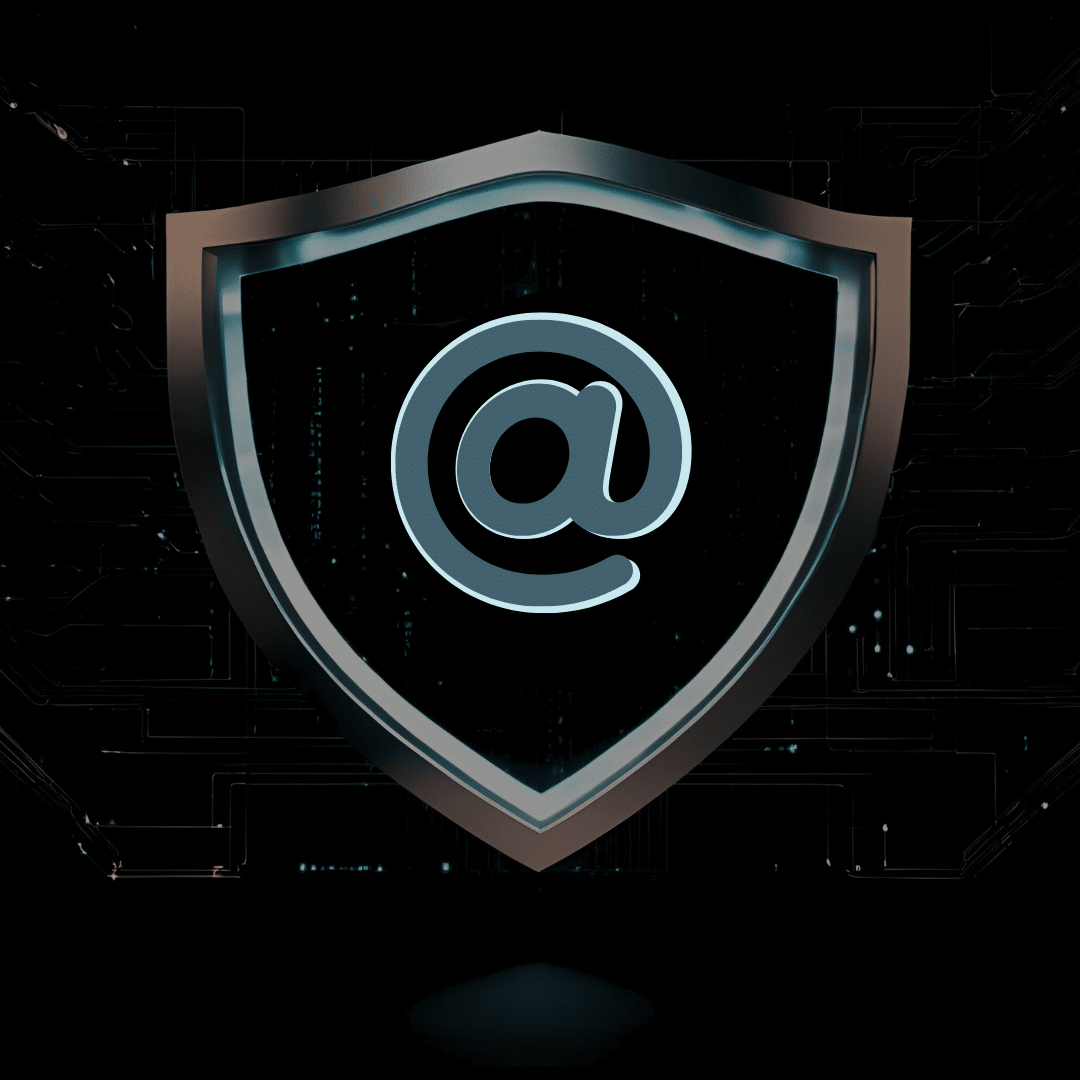



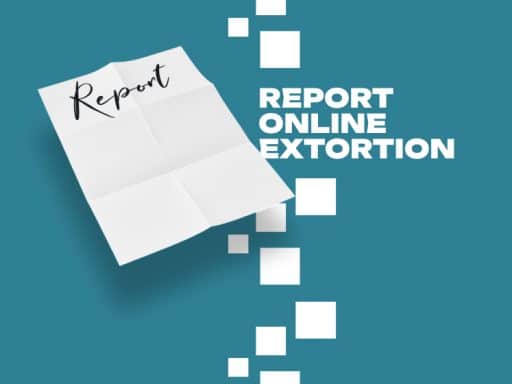
Comments are closed.